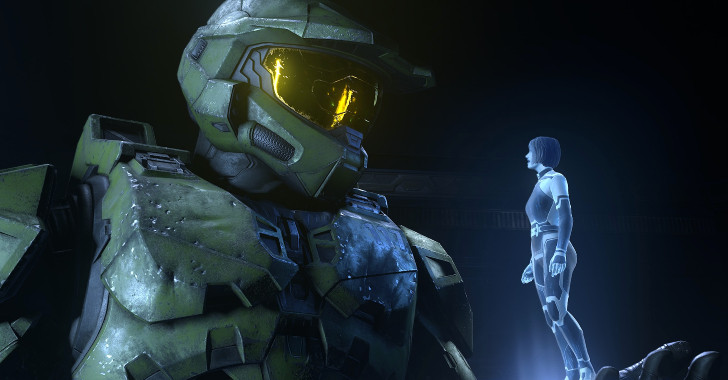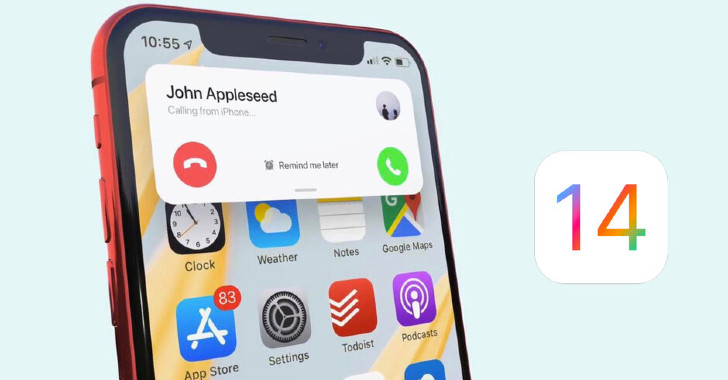Best Ways to Declutter & Reorganize iPhone & iPad
- 02 Apr 2021

Is your iPhone or iPad getting boring? Well, you can add decluttering and reorganizing your devices to the spring cleaning schedule! Give the software a decent tune-up to free up some storage space, navigation speed, and freshness. Ready for some of the best tweaks for your favorite Apple gadgets? Here we go!
1. Reset Home Screen App Layout
The home screen is the first page in the app library on your iPhone and iPad, so it starts to look annoyingly boring earlier than other pages. If that’s the case, you can reset the home screen layout and start “building” it from scratch.
This setting is hidden at the end of this path ‘Settings > General > Reset > Reset Home Screen Layout’. This command will trigger all the default apps to move to their initial positions on the home screen. The sub-benefit of this action is that you may notice some apps that deserve to be deleted or, on the contrary, to be used more often.
2. Delete Single-Use Applications
You should understand that old apps not only take storage space but can also remain active in the background and drain your battery by scanning location data and receiving updates. You probably don’t want this to happen, so taking a few minutes to delete excess apps is what you should do after resetting the layout.
There’s a new way to delete apps on iOS 14, by the way. You can now go to ‘Settings > iPhone/iPad Storage’ to reveal the list of apps installed on the device and each app's total size. That’s much more convenient than deleting the apps from the home screen.
3. Swap Wallpapers Regularly
Now that your home screen is decluttered and reorganized, it’s high time to refresh it with a new wallpaper image. But do you really want to set up one image and see it every day? If not, here is a way to keep your screen refreshed every day without going to settings. That’s where Apple Shortcuts come in incredibly handy. This new app lets you set up new wallpapers from online resources automatically. For example, you can download this custom shortcut. Once you install it, follow the instruction:
- Create personal automation via the automation tab in the Shortcuts app;
- Select the day and time you want the shortcut to run;
- Select the Unsplash shortcut from the list;
- Ta-dam! Now you will receive a fresh, high-quality stock wallpaper image for free every day.
4. Filter Your Subscriptions
Subscription is now the most popular monetization model amongst app developers, so it becomes harder and harder to track all your subscriptions around various services. Fortunately, you can overview the complete list of your subscriptions in the Settings. Just tap on iCloud and select ‘Subscriptions’ to reveal the full list of services you are signed up for. Every record goes with the cost and the upcoming renewal date. Make sure to cancel everything you don’t need. This way, you will save some cash for sure. And don’t worry – all the purchased subscriptions will remain active until the next renewal date.
5. The Tough Measure
If all the tricks above look like palliatives, you can always reset your device! No apps or accounts will be deleted, but the entire system will return to the out-of-the-box state so that you can start setting it up from scratch. Just go to ‘Settings > General > Reset > Reset All Settings’ and confirm your decision. Make sure NOT to choose the ‘Erase All Content and Settings option.
Learn More
Now that your system is clean and fresh, you should learn about the new iOS 14 features. The new system is different from its predecessors and offers a huge space for personalization and automation. Did our cleanup guide help you refresh your Apple device? Do you like it more now? Let’s discuss it in the comments, and don’t forget to share the guide with other Apple users!